Helpful Tips on How to Protect your Steam Account
Hey everyone,
We wanted to talk briefly about Steam account security, as we’ve been seeing a growing number of Steam account thefts being reported recently. These thieves gain access to your Steam account and often change the email associated with the account, making it impossible for the true owner to regain control. Stolen accounts are often used to run illegal programs, which can result in the account being banned even if it is recovered. While we and Steam are always discussing better ways to protect your account, we’d like to point out some options available right now to greatly increase your account’s security to protect against thefts such as these.
Steam Guard is an additional level of security that, when enabled, requires you to enter a special one-time access code that is sent directly to your e-mail address or mobile device. This means that in order for potential thieves to gain access to your account, they’ll also need access to your phone or e-mail account, greatly increasing your account’s security. This code is required any time your account is accessed from a device that Steam does not recognize.
For more protection, The Steam Mobile Authenticator can be added as an additional requirement each time you log into your account.
1. After logging in to Steam, click on your account name on the top right and go to “Account details.”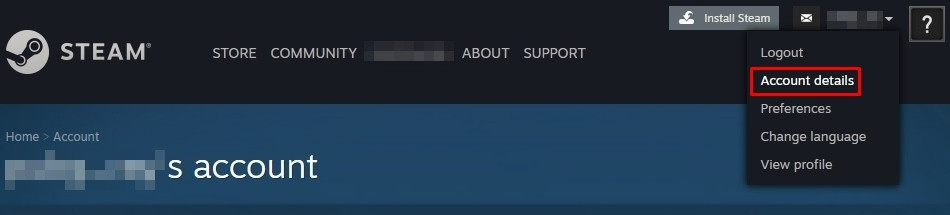
2. Click on “Manage Steam Guard.”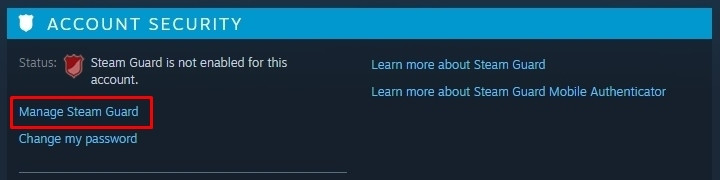
3. Check email and/or phone authentication. (Add both for the highest security)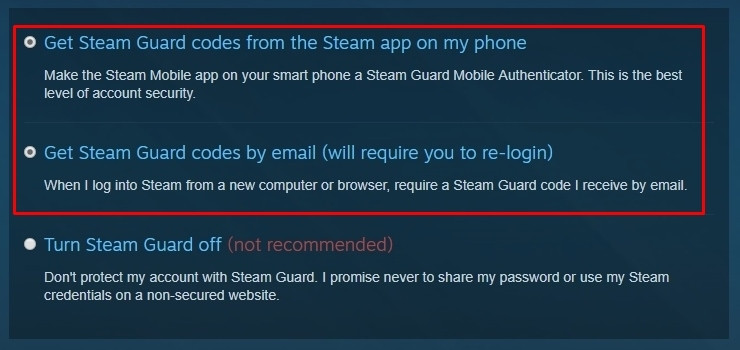
1. Click on “Add a phone number” under “Contact Info.”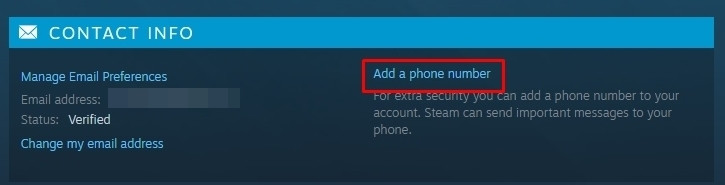
2. You can add your phone number after a simple authentication process. (If you already have Mobile Authenticator enabled, your phone number is added automatically.)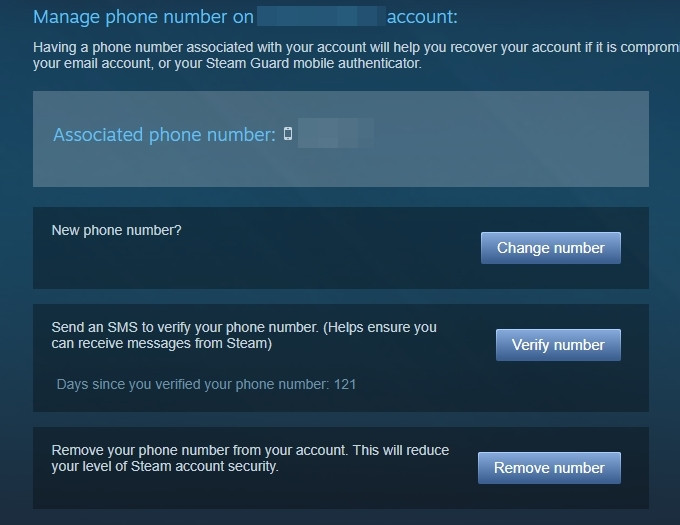
1. Download the “Steam” app from Google Play or the “Steam Mobile” app[itunes.apple.com] from the App Store depending on your device type.
2. Open the app, log in to your Steam account, press the Settings button on the top left, and select “Steam Guard.”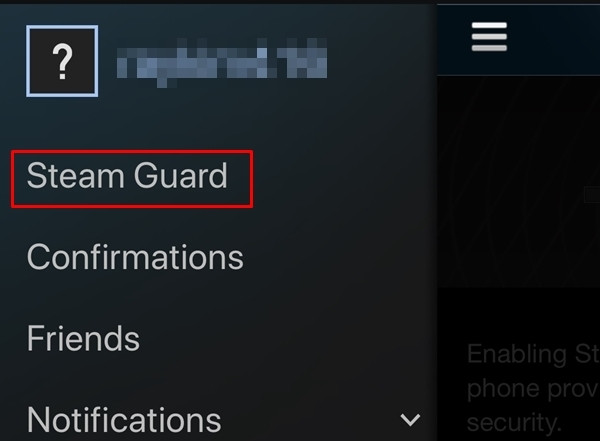
3. Press the “Add Authenticator” button.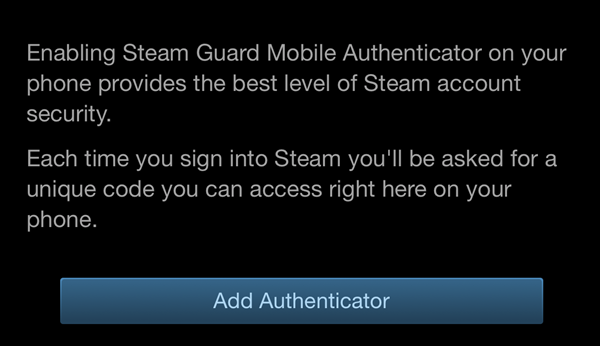
4. Enter the number of the phone on which you installed the authenticator.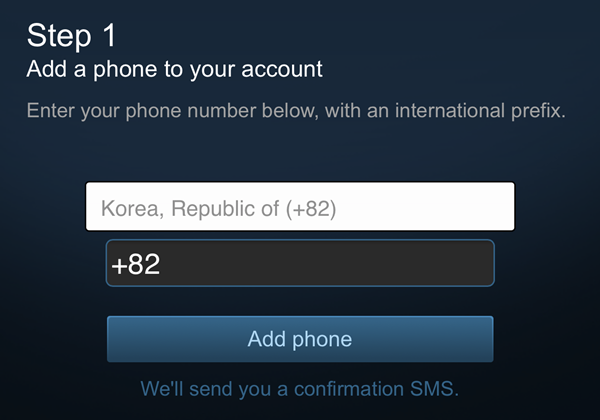
5. Once you’ve verified your phone using the confirmation SMS sent to the number you entered, you will see a recovery code screen.
(The recovery code is necessary for restoring your account if you lose your phone, so make sure you save/write down the code in a separate location.)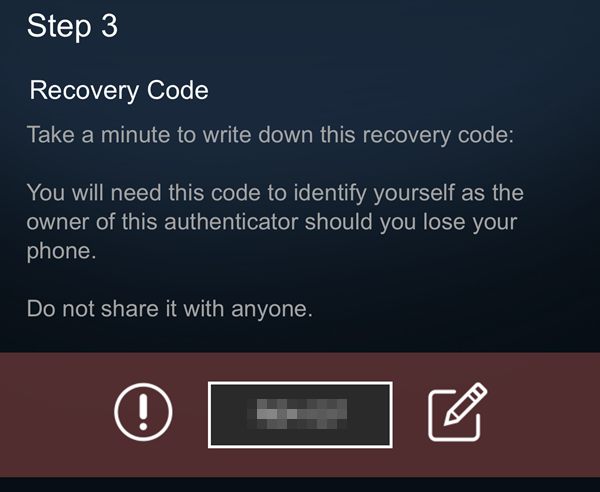
6. All done! Every time you log into Steam, you will now see a window where you must enter your Steam Guard code.
The vast majority of stolen accounts do not have additional protective measures, so we strongly encourage that you follow our guides above on how to enable these security measures so you can focus on securing those chicken dinners instead of trying to get your account back.






Comments